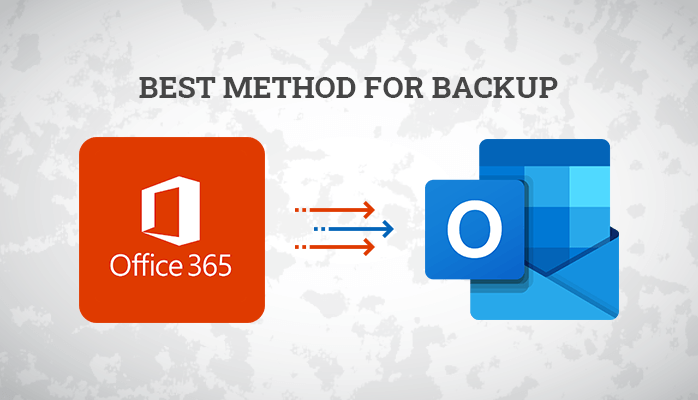Now it has become crucial to back up your Outlook 365 Mailbox. These days hackers always look for account weaknesses. Thus your Office 365 account is not secure from hacks, and it may result in the loss of all your Office 365 data. To secure your files, you need to backup Office 365 Emails.
If the question arises in your mind, are there any reliable ways to Office 365 Cloud Backup. Yes, there are two methods for the same, and one is manual, and the other is the professional method. Many IT professionals on GitHub or Microsoft community recommend Office 365 Email Backup Tool. But before that, we will dive into the reasons for Office 365 mailbox backup.
Several Reasons for Office 365 Backup Data
Before knowing the methods, it’s mandatory to understand the reasons. Are you aware of Why you need to backup Office 365 Mailbox? If not, then you can learn the causes here. Given below are some reasons for taking a backup of Office 365 email.
- Unplanned deletion of files may lead to data loss.
- When you delete your Office 365 account by mistake, your stored data also gets deleted.
- Your files are not safe from Hackers as well as Malware or viruses.
- Your files can get corrupted due to any reason.
Due to all these reasons, you may lose your sensitive data. Hence safeguarding your data from these factors is your duty. Thus you need the best Office 365 Backup solutions for restoring files safely. In the below Context, we will learn the methods to Backup Office 365 Emails.
Manual Methods of Office 365 Backup and Recovery
Firstly we will gain knowledge about the Manual process and its steps. Given below are simple steps to Office 365 Cloud Backup. Follow the steps as mentioned for best results.
Method 1: Using Export & Import Method
The below process includes exporting Office 365 mailboxes to PST format. Let’s learn the steps to Backup Office 365 Data manually.
- Launch Microsoft Outlook on your Laptop.
- Now choose Open and Export and then hit on Import/Export.
- In the Import and Export Wizard, select Export to a file and tap on the Next button.
- After that, pick the Outlook data file under the file type and push the Next button.
- Now you will get the option to choose the mail folders as per your need and then click Next.
- Then browse the location for your resultant file and select or deselect the options as per your choice.
- Push the Finish button to proceed.
- You can add a password to the PST file if you want.
If the preceding Export and Import methods do not work for all users or do not backup Office 365 mailbox data. Don’t worry; I’ve included another technique for backup Office 365 emails below.
Method 2: Export Office 365 to PST file
- Launch the Outlook application on your system.
- Now either make a purchase or hit the demo button to proceed.
- Now click Add to add the Office 365 mailbox from the ribbon bar.
- After that, a screen will pop up, put your Office 365 credentials there, and hit Next.
- Now, you get the option to select the preferred mailboxes.
- Then click on the Finish button.
- Pick, Export in Outlook PST to move further.
- Examine all the files you want to convert to PST.
- Choose custom folders from the option custom folder name and tap Ok.
Now you can choose either Export on Existing PST file or export and create a new PST file.
The above method is efficient to Backup Office 365 Mailbox. However, it takes a lot of time for the user and creates confusion while performing the backup. Moreover, users found some more shortcomings to the manual method. We will discuss the drawbacks of Manual methods in the next part.
Some Major Flaws of Manual Methods:
Every process has some pros and cons. Similarly, manual methods are not free from flaws and have some limitations. Now, we will become aware of some drawbacks of the above given manual method.
- A folder item automatically deletes when it reaches its aging period using the manual method.
- Not appropriate for non-technical users.
- You cannot back up selected folders.
- There are fewer chances of complete and accurate backup.
- It doesn’t ensure data Safety.
Now you might have understood the factors, why only a few users opt for the manual methods. But is there any other better alternative to Backup Office 365 Emails? Yes, there is a much faster and trusted approach for taking backup. We will study this method in the below context. But before that, We will provide a short overview of the following process. The procedure we will discuss here is the professional method. So let’s see how it can help users backup Office 365 Data.
You can also read: Open Outlook Express File in Windows 10
Professional Method for Office 365 Mailbox Backup
The professional ways include using reliable software named Aryson Office 365 Backup and Restore Tool. The utility allows users to export office 365 mailboxes to EML, PST, MSG, PDF, Gmail, Yahoo mail, IMAP, etc. It helps users to backup and restore selected mailboxes. It is easy to use and enables quick conversion. The added advantage is that the software is compatible with most Windows and MAC versions. At last, let’s sum up the whole learning in the paragraph below.
To Sum it up
To conclude, let us see some highlights of the article. Here, we have shown some reliable methods to backup Office 365 emails. We discussed the manual approach and its steps. However, the manual process had some limitations. Thus we move towards the successive method that is the professional method. Finally, I suggest using the prominent software over the manual process. Since using an automated approach will take less effort and is easy to perform.