How to Import Thunderbird Mail in Outlook?
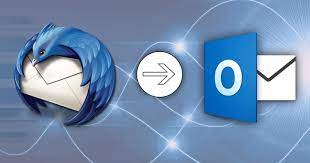
“How to import Thunderbird mail to Outlook?” is one of the most common and frequently asked question by the users.
The blog post is the answer of the question itself, as the article assist you with all the possible methods to import and open Thunderbird mail file in Outlook.
Before jumping into the topic straight, let’s get some basic clear about it.
Thunderbird is one of the most popular free email clients used worldwide, which can manage group of email accounts at a time, also it shares great features such as: Email, Calendar, Chat, Address book, etc.
Thunderbird shows emails and massages in MBOX file format. To open Thunderbird mail file in Outlook first you must import Thunderbird mail in Outlook and moreover it is necessary to convert MBOX files to PST files to open Thunderbird mail file in Outlook, as Outlook store massages in PST file format.
Many users are still confused and ask question such as “can I import Thunderbird mail to Outlook?” and “How to import and open Thunderbird mail file in Outlook?”
So, the answer is “YES” but, to do so you must follow the methods mentioned bellow:
Let’s discuss methods to open Thunderbird mail file in Outlook.
There two certain methods to accomplish the task –
• Manual Method
• Professional Method
Import Thunderbird mail in Outlook manually
Follow the steps to open Thunderbird mails into Outlook:
Step 1 – Configuration of Gmail to Thunderbird
• Enable IMAP option in Thunderbird
• Open Gmail and click on All settings
• Click Forwarding and POP/IMAP option and then choose Enable IMAP option
• After making changes in your Gmail, open Thunderbird
• Then, click on “Tools >> Account action >> Add Email account”
• After following these steps provide requested information and click on “Continue”
• Enable IMAP option >> click Manual configuration
i) Incoming: imap.gmail.com, Port: 993 or 143
ii) Outgoing: smtp.gmail.com, Port: 465 or 25
• Provide username and click on Re-test
This is the first step to import Thunderbird mail to Outlook.
Step 2 – Migrating Thunderbird Mail to Outlook
Although, It’s a simple step of selecting and moving the Thunderbird mail to configured email account,
i would still suggest you not to go for this method as it has a high risk of data loss and can not be trusted.
Configuration of Gmail to Outlook
This step will let you import Thunderbird mail into Outlook
• Click on “File >> Add account”
• Choose “Manual setup or Additional server types” >> “Next”
• Select “POP or IMAP” >> “Next”
• Fill up all the information needed in the box
• “Account type >> IMAP”
• Incoming server: IMAP.gmail.com, Outgoing server: smtp.gmail.com
• “More settings” >> “select outgoing server (SMTP)” >> “Use Same Settings as My Incoming Mail Server”
• Open Advanced tab >> income server (IMAP): 993 or 995
• Outgoing server: 587 or 465, Encryption: TLS >> OK.
• Click on Test account settings >> click on “Finish”
However, the task of importing Thunderbird mail into Outlook is successfully completed.
Most of the users does not like to practice the manual method, as you can notice that this method is very complicated and time taking, however, users demand fast and easy options to perform such tasks.
So, to open Thunderbird mail file in Outlook I suggest you to opt for a professional tool such as DataHelp’s MBOX to PST converter software.
Moreover, there are many tools out there but, as per our analysis the above-mentioned tool is the best outcome above all the other software.
Import Thunderbird Mail in Outlook Professionally
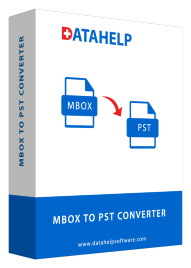
The tool is full of features and let you open MBOX files in Outlook by converting MBOX file format to PST.
You can export single as well as multiple files at once by using the tool.
The MBOX to Outlook converter is an element rich and easy to understand programming and will definitely take you one step forward to import Thunderbird mail into Outlook, however, the device makes it simple for the clients to convert MBOX to PST format with no information misfortune.
It offers many great features such as:
1. Converting MBOX file to PST with attachment
2. Create one PST file for multiple MBOX files
3. Support more that 20 email clients
4. Also, support all windows versions
5. Export data safely
6. Moreover, create UNICODE PST file
The tool also provides a demo version, so that you can try and know about the capabilities of the tool.
However, It would be very easy to import and open Thunderbird mail file in Outlook by using this tool
Steps to Open Thunderbird mail file in Outlook using the Tool
1. Install & open Datahelp MBOX to PST converter
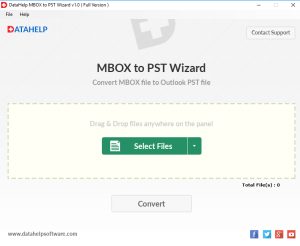
2. Then, click on Select folder >> Add MBOX files to the tool
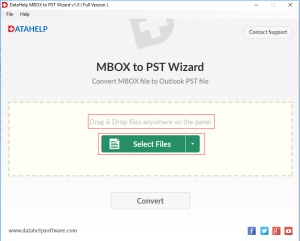
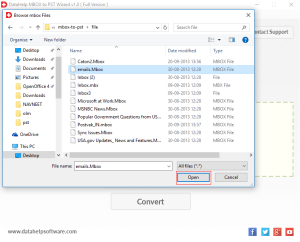
3. Now, click on the Convert button
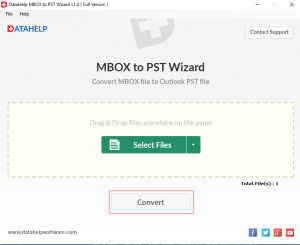
4. Choose Target location to save PST file
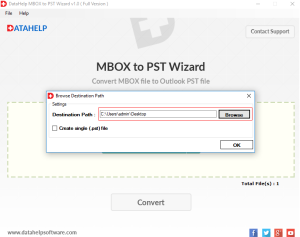
Hence, the process of converting MBOX to PST is done, now you can open the file in Outlook.
Also read: how to convert mbox file into pdf
Conclusion:
However, i hope all your queries related to the question “how to open Thunderbird mail file in Outlook?” must have been cleared up after going through the article.
Summing up: The blog provided all the possible ways to import Thunderbird mail to Outlook, however the article also discussed described steps to perform the task.





