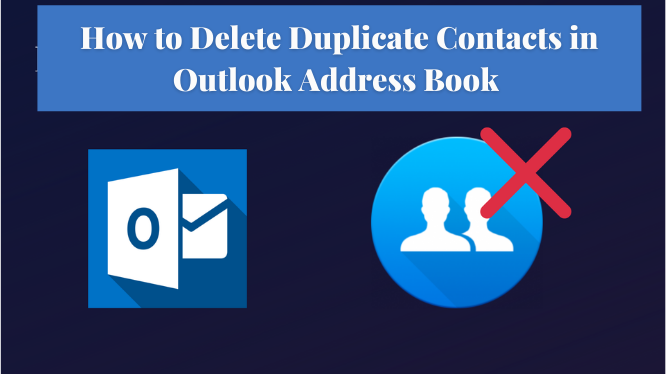It can be realized that when importing contacts from different sources or when merging Outlook contacts, sometimes you come across multiple duplicate contacts in your Microsoft Outlook application. And all of these duplicate contacts cause different problems.
So, to solve your duplicate contact problem. We have developed a solution based entirely on how to delete duplicate contacts in Outlook address book 2019, 2016, 2013, and lower versions.
How to Delete Duplicate Contacts in Outlook Address Book
When we talk about the free method, then we have two methods how to remove duplicate contacts in the Outlook address book.
#Method 1. Delete Duplicate Contacts in Outlook Address Book Using Sort Method
With the help of this method, you can easily know how to delete duplicate contacts in the Outlook address book. However, there is only one condition if you are not having a large number of contacts in your Outlook account. Because if you have a lot of contacts saved in your Outlook account, this method is not practical. Now, go through the guidelines written below:
- First, open MS Outlook on your computer.
- Go to the Contacts option and select the contacts folder.
- Click the View >> Change View >> Phone button.
- Now click on the full name column to sort the contact information by name.
- Then select duplicate contacts and delete them.
#Method 2. Deleted Duplicate Contacts in Outlook Using Export/Import Method
In this method, we use the Export / Import Wizard utility built into MS Outlook how to delete duplicate contacts in the Outlook address book. Now, go through the steps written below:
- Start the Outlook program on your Windows computer and click the People icon.
- Now you will see Contacts under My Contacts, then right-click and choose the New Folder option.
- Enter the name of the newly created folder.
- After that, go back to your original contacts folder and click to expand the contact list and select all contacts and paste them into a new folder.
- Now select the main menu of the file option >> then Open & Export >> Import / Export.
- Then select Export to a file from the drop-down list and click next.
- Under the Create Save as Type option, select Comma Separated Values, and then click Next.
- Now select the folder that you created in Step 3 >> Next.
- After all the settings, click the Browse button and choose where you want to save the file, click Next and click the Finish button to end the task.
Steps to import contacts back into Microsoft Outlook account
- Open your Outlook and then click on File >> Open & Export >> Import / Export.
- Select the Import from another program or file from the list and select the Comma Separated Value option.
- Now click the Browse button and select the location where you saved the exported file.
- Then select the Do not import duplicate items option and click next.
- Finally, select the default Contacts folder as the destination for the import and click the Finish button.
These manual methods are very time-consuming and have as many drawbacks as you know from the methods above. With all these issues in mind, we have a tool recommended by professionals on how to delete duplicate contacts in the Outlook address book.
The benefit of using a professional tool is that you don’t have to follow difficult steps as the software deletes duplicate contacts in the Outlook address book in just four easy steps.
Here are the working steps of the tool.
Step 1. Download and install the tool on your Windows computer.
Step 2. Click Add File (s) and Add Folder to add the PST files or folder.
Step 3. Select the destination.
Step 4. Check the Contacts box in the Categories section and click the Next button to start the process of deleting duplicate contacts in Outlook.
Conclusion
After analyzing this write-up the user will get their answers that how to delete duplicate contacts in the Outlook address book. Hence, the write-up covers all the manual and professional methods to remove contacts in the outlook easily.
Also, Find How to Remove Duplicate Addresses in Outlook Email.