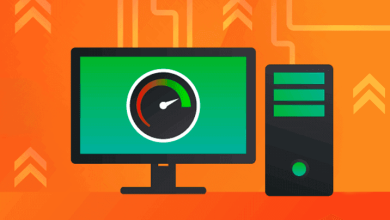How to Read VCF File? Multiple Solutions
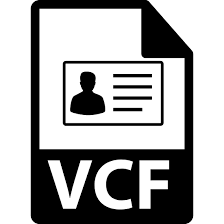
VCF file is also known as the Virtual Contact File. Most of the businesses are using the VCF or vCard file as a standard file to store all the information such as name, contacts, email, place or business, etc. There are many scenarios where users switch from one device to another and want to migrate all the data. But unable to do so. Here we are, in this write-up, we will be discussing different approaches to read VCF files. Both the manual as well as the professional methods will be mentioned to open vCard file. Stay connected till the end to know the best different techniques.
Use Manual Technique to Read VCF File
In this segment, we will mention manual solutions to open vCard Files. The user needs to go through the process to safely view and read VCF file.
Read VCF Files Using MS Outlook Email Application
Follow the process mentioned below:-
- The first step is to install and open the MS Outlook mailing application.
- In MS Outlook choose the “Open and Export” option.
- Now, choose the Import/ Export option.
- After that, the user needs to select the “Import a vCard file (.vcf)” option from the given list of options and tap on the “Next” button.
- Search for the VCF or vCard files available on your PC and click on the “Open” button.
- Here, review the contact. And in the MS Outlook application, under the people section, all the contacts will be stored.
- After this, the user can edit, send an email, or link the contact and can also schedule a meeting.
Note:- The procedure is different for different versions of Outlook. For the time being, if we work with MS Outlook 2013, then the user can just hit the “People” tab at the lower part of the Window to read VCF file.
Use Gmail to Read vCard File
Follow the steps given below to view the vCard file using Gmail account:-
- Firstly, Open the Gmail Contacts Page, by using the contacts.google.com page.
- Users will get a list of contacts on their screen, tap the “More” button from the given list.
- Under the menu bar, tap on the “Import” button.
- Here, hit the “File” button and select the .vcf file as per your convenience.
- Click on the “Import” option after choosing the VCF files. Finally, the contacts will be added to the contact list.
Read VCF File Using iCloud Account
Use the iCloud account and follow the process to open VCF file:-
- the First step is to enter the credentials and log in to an iCloud website.
- Choose the “Selected Menu” option.
- Click on the ”Gear” option from the bottom left corner of the screen. After that, a window will pop up, and then hit the “Import vCard” button.
- Here, browse the VCF file to view it using iCloud.
- Finally, click on the “Open” button and your contacts will be added to the iCloud list of contacts.
You may also love to read: Solutions to Convert Thunderbird Emails to PDF.
Automated Approach to Open VCF File
Manual solutions don’t work properly in every scenario. So, you can also go with the professional approach to read the VCF file. The manual methods are also a bit technical and have long procedures to open the vCard file. And the manual process does not provide any guarantee to safely and securely read and view VCF files. So, check out the VCF file viewer tool offered by FreeViewer. It provides many advanced features to the users to easily open and view vCard files. Let’s jump to the process to use the vCard viewer tool:-
- Launch and run the Tool in your system.
- Go to the “Add File” or “Add Folder” option to insert the vCard file.
- Now, you need to choose the VCF files and after that, import all the vCard files into the software panel.
- Here, hit the “Next” button.
- Open and read VCF files easily.
This is the procedure to read vCard files in no time. Now let’s check out the prominent features of this wizard.
Prominent Features of Professional Software
- Allows the users to view images also with all the contact details
- Users can explore and read VCF files easily without any data loss errors
- The tool supports both single as well as multiple vCard files
- Users can preview the details of every single contact
- The utility gives the Horizontal and Vertical view modes
- The tool is compatible with Windows 10 and all the prior versions
- Users can read and examine the vCard files in bulk
- The tool helps the users to view the altered and modified VCF files
- Works out with different VCF file versions: vCard 2.1, 3.0, and 4.0.
Final Thoughts
In the above article, we have discussed multiple methods to read VCF files. Users can opt for any of the above-mentioned solutions. If you have any issue with the manual procedure, then just simply switch to the professional approach to view vCard files.