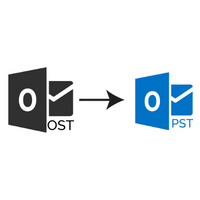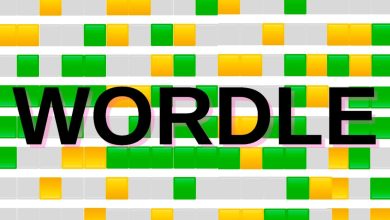Three easy ways to boost up your computer’s speed

Everyone once in a while notices that their computer or laptop speed is decreasing. When computer speed slows down, it causes a lot of problems to the user. Thus, they seek professional help to increase their speed. But do you know that you can quickly boost the speed of your computer and laptop from the comfort of your home? With just three easy ways, you can quickly boost the speed of your computer.
Moreover, one can quickly contact the online support for computer to get a little insight on CPU, RAM, and other computer software. Many causes contribute to slowing down the computer. Some of the most prominent are:
- Apps running in the background even after closing them.
- Too much cache and junk files on the computer.
- Minimum space in the RAM.
Once you solve these problems, you’ll notice a significant boost in your computer speed. You can use our solutions for almost all operating systems of Windows.
Background Applications
An application like our internet browsers, be it Google Chrome, Mozilla Firefox, or Microsoft Edge, runs in the background even after closing them. These internet browsers take up a lot of space of the RAM as compared to Internet Explorer. The majority of people in this world use Google Chrome as an internet browser. Follow the steps given below to stop Google Chrome from running in the background and slowing down the speed of your computer.
- Open a new tab in Google Chrome.
- At the top right corner of Google Chrome, you’ll see three dots symbols. Click those three dots symbols.
- Select the setting option.
- Scroll down the setting page until you see the option of Advanced Settings.
- Once you see it, click it.
- Under the System option, uncheck the box of ‘’Continue running background apps when Google Chrome is closed’’.
Once you complete the steps mentioned above, restart your computer. After completing this, Google Chrome will stop running in the background thus saving RAM.
Use Computer Cleaner
To clean our phone from junk and cache files, we download a phone cleaner. Similarly, you can also download working software from the Microsoft store for your computer. With time, our computer stores tons of cache and junk files which slows down its speed. Therefore, it is essential to delete such unnecessary files to improve your system’s speed and performance.
It is necessary to clean the cache and junk files once in two to three weeks. This also helps in freeing up space in the computer memory of the C drive. Once you download a computer cleaner for your PC, set it on automatic mode to delete these files every two to three weeks. This may seem small; however, the collection of such files can cause a system or windows crash. Thus, it is better to delete them timely.
Boost the Virtual Energy of the Computer
The third and final way to boost the speed and performance of your computer is to improve the system’s virtual memory. We all know that less space in RAM causes a significant drop in any computer speed and performance. You can also buy extra RAM for your computer if your CPU has space.
However, if you cannot buy another RAM, you can improve your computer’s speed by increasing its virtual memory. Generally, when the RAM has minimum space in a computer, the computer uses virtual memory to run the programs efficiently. Thus, by increasing the virtual memory, you automatically increase the space of the RAM.
Follow the steps given below to increase the virtual memory of your computer.
- On the desktop, right-click on the ‘’My Computer’’ option.
- The downward box will open; click on ‘properties.’
- Once you click on properties, select the option of ‘’Advanced System Settings’’.
- Within a few seconds, a new window named ”System Properties” will appear.
- At the very top, click on the ‘’Advanced ‘’ option.
- Under the ‘’Performance’’, click on settings to open the ‘’Performance Options’’.
- Once the box is open, under the ”Virtual Memory” option, select the Change option.
- Then choose the section of ‘‘C’’ drive.
- Then click on the Custom size and write the amount of your system’s RAM size.
- Once you complete this, click on SET and OK.
Once you complete these steps, restart your computer and enjoy the double size of your computer Ram.
Contact the online support of computer if you come across any problem while using your computer. The team is always ready to help you and give you reliable solutions.