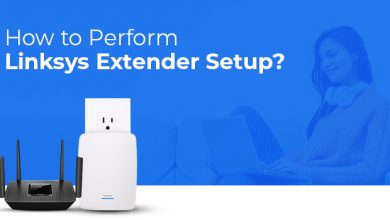Interactive Whiteboard Presentations on the Internet

Interactive Whiteboard Presentations on the Internet
Use the online whiteboard Collaboard to stand out in your next online presentation and thrill your audience. Presenting online is difficult because you cannot see your audience; you must simultaneously manage the video conference solution and the online presentation software while focusing on your material.
And things don’t always go as planned, such as:
- Due to a poor internet connection, the audio or video quality is poor.
- For your audience, the screen you share is hazy.
- All of the animations are delayed for the audience.
- Because of the latency while screen sharing, you won’t be able to use movies in your presentation (or when you use them, the quality is horrible).
- Making online presentations interactive is another problem. There is a battle for attention while your audience sits in front of their PC.
The more entertaining your presentation is, the more likely your audience will pay attention to you rather than emails, dogs, or other distractions.
On this site, you’ll discover how to give a presentation online without using your video conferencing solution’s screen sharing capability.
Ensure that your audience sees the material of your presentation in the greatest quality possible (no fuzzy pictures, no delays) and conserve internet bandwidth to improve the audio and video stream quality
You’ll learn a few tricks for making your online presentation more interactive.
How do you get ready for your online presentation?
You may perform something similar to Prezi when you utilize an online whiteboard as your presentation software.
Collaborated gives you an endless whiteboard canvas on which you may add various items, documents, and media. When all of these factors are integrated, you may produce incredible presentations.
During a live presentation, you may use various sketching tools to highlight and annotate the information you’re presenting in order to accentuate key themes

When you give a presentation using an online whiteboard, all of your audience members will be able to see it (you will not use screen sharing anymore).
With only one button, you can go from presentation to interactive mode and engage your audience in an interactive brainstorming session. Collect responses to questions, vote on hypotheses, and score concepts.
Consider the infinite canvas, the many pieces, the drawing tools, and the interaction possibilities while planning your presentation.
3 whiteboard tips for preparing your online presentation
-
. Mix and match the various elements
The following items can be added to the canvas you can use for your presentation in Collaboard:
- Sticky Notes: Use sticky notes instead of bullet points on a slide.
- Text: For titles and longer text sections, use text elements.
- Use photos for visualizations, upload your own or search for images using the built-in image search.
- Videos: You may upload videos to your canvas, record them directly with the camera, or utilize the built-in YouTube feature.
- * Look for a video to add to your playlist.
- Documents: Import and reuse your current presentations (PowerPoint or PDF) with Collaboard.
- More than 200 distinct shapes are available to utilize.
- Add webpages or animated gifs to your canvas.
If your video isn’t on YouTube but is on another site, such as Vimeo, you may use Collaboard’s embed tool to check it out.
2 . Use your personal style and stick to it.
It is not only the information but also the design that makes an exceptional online presentation. Collaborated has over 16 elegant typefaces to choose from, as well as the opportunity to apply the color of your choosing to any part of the board. You may get the color from any element on your canvas using a simple color picker.
Have you forgotten your company’s hex color code? No issue; simply upload your logo and use the color picker to determine the color. All of your components will be the color of your choice with only two clicks.
3 . Use a red thread to run throughout your presentation.
Join the information on your board that is related to one another. Using Collaboard’s connector function, see the red thread running across your presentation for your audience.
The link does not have to be red, of course. Use your personal style there as well. The dashed connection is a pretty great application that makes your presentation appear like a treasure map.
How to get started using Collaboard for your online presentation
You’re ready to present once you’ve finished preparing your content. To begin your presentation, follow these precise instructions.
Start the videoconference by opening Collaboard and the presenting project.
Make a link to your audience’s invitation:
- Ascertain that your audience has solely viewing permissions.
- Define whether your audience must identify themselves or can join as guests (the advantage of not having to identify themselves is that they can join your board with only one click).
- In the discussion, share the link.
- Check that the number of individuals on the board corresponds to the size of your audience.
- Set the presentation mode to begin.
What precisely does the presentation mode do:
Everyone on your board looks at the board via your eyes. This implies that if you hop from one QuickLink to another, the same thing happens to all the others. They even track you while you’re not using QuickLinks.
Everyone can see your mouse cursor; it’s like a virtual laser pointer.
You are the only one who has access to the material. This means you may draw, highlight, create, and move items during a live presentation.
When you start a video, it automatically starts for everyone else* *
When you start a video, it is delivered separately to each person. This ensures that viewers can see and hear the video in its original quality.
How to make your online presentation more engaging by using interactive elements
The ability to easily move between presenting and engagement is a key benefit of utilizing an online whiteboard like Collaboard as a presentation tool.
Let’s look at a simple example of an interactive presentation where you wish to collect ideas from your audience.
Proceed in the following manner:
Make a spot for the interactive session on your presentation board. (If you wish to collect ideas, prepare sticky notes on which your audience may write their suggestions.)
Stop the presentation and give your audience the ability to alter it. They may now engage with the information on the board and provide their thoughts.
Restart the presentation mode as soon as the interactive portion is finished. When you switch to presentation mode, all of the participants on your board are given spectator rights, which means they can’t interact with the information while you’re presenting.