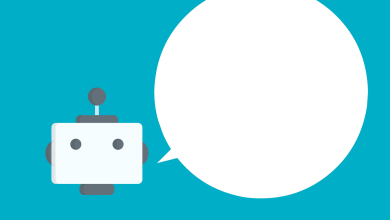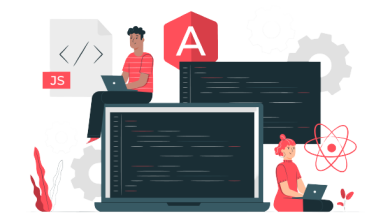How to Save PDF from MBOX File Manually

Are you having MBOX files and also have needed to save them in PDF format with attachments? Then you can trust on this article to solve how to save PDF from MBOX file query. This article is created for you to overcome from the migration issue of MBOX to PDF migration. In this article, you can get a manual & an alternative solution, both are helpful according to different conditions. You can also try both methods at free of cost. So, stay on this blog till the end and grab the opportunity to save PDF file from MBOX format.
We know MBOX is the mailbox file extension of 29+ mail/ webmail apps – Mozilla Thunderbird, Mac Mail, Entourage, Eudora, Gmail, Opera, The Bat, SeaMonkey, Spicebird, PocoMail, Postbox, etc and PDF is the document file format of Adobe Reader.
How to Save PDF from MBOX file Manually
MBOX & PDF both file format is not similar and doesn’t have any similarity so their direct migration solution is not available. But a manual task can save MBOX files to PDF Adobe documents. Sometimes, users face difficulties to find solution for saving MBOX files to PDF Adobe. If you are also in trouble to get MBOX files in PDF format then follow the manual method –
- Firstly, install & configure Thunderbird in your computer
- Then Add ImportExport Tools extension in Mozilla Thunderbird.
- Now re-launch Thunderbird on your desktop screen.
- Go to Tools Menu and select ImportExport Tools option.
- Then choose Import MBOX file function and browse the saved location of MBOX file. Import all MBOX files in Thunderbird.
- Now check all imported messages and select few of them.
- Or you can also choose a mailbox of few mails.
- Right click on it and go with save selected messages option.
- Choose Save as PDF option and browse saving PDF location.
- Click on OK button.
Note – This process is not a simple task so anyone cannot easily follow it. The manual method can save only mails without attachments. So after processing you will get only PDF mails from MBOX without attached files. Sometimes, it also fails due to technical issues. The manual method can waste your lots of time in installing, configuring Thunderbird and adding ImportExport Tools add-ons. Sometimes, users can lose their data after following the manual method.
Alternative Method to Save MBOX file in PDF
If you have large MBOX files and don’t want to take any risk for saving MBOX files to PDF then you can go with BitVare for MBOX to PDF migration tool that has all smart & advanced features to powerfully save PDF from MBOX files. The app is absolutely competent method to solve how to save PDF from MBOX file query. It can save all MBOX files to PDF at a time and save your time from single processing. It can save your attachments, phone numbers, and address book on your desired location. It provides smart search and filters to find mails. It supports multiple preview options to view mails properly. You can save MBOX files of any supported mail/ webmail apps – Mac Mail, The Bat, Gmail, OperaMail, GoogleTakeout, Thunderbird, Horde Webmail, etc. for migration of MBOX files to PDF. It can save MBOX files to PDF with attachments, metadata, formatting, images, hyperlinks, etc. It is simple to handle and also provides option to save MBOX emails & their attachments to PDF without misplacing any details.
You can download the BitVare for MBOX Converter tool that can save 10 emails from each selected MBOX file into PDF at free of cost. You can know how to save PDF file from MBOX query. You can clear your entire doubts and solve all problems. You can also check both workings of the provide solutions at free of cost.
Read more >> https://dewarticles.com/homeowners-guide-for-water-heater-installation/