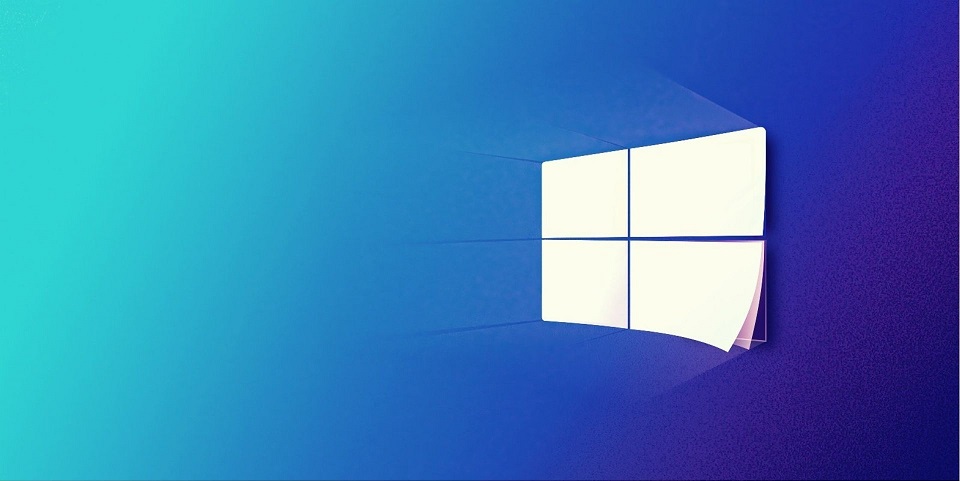Drivers are necessary to perform the tasks on the system. Without these drivers, the PC and other devices like printers etc. can’t communicate with each other. For adding a new device with the Windows 10 PC, you will require the Drivers from Windows 10. There are also various inbuilt drivers on the system. When you are not using the device with your PC anymore, you should remove the driver from the system. Users may have lots of old drivers installed on the system. For maintaining your device, you should remove all the old drivers. They occupy the free space and also make the system slow. These expired drivers can also corrupt your files and processes.
Uninstalling Device Drivers from Windows 10
Removing the device drivers is very simple as you can easily uninstall them like other applications. You can open the application folders and check for the drivers directly.
- Open Windows 10 and go to Settings
- Click on the Apps folder
- Users will get a list of all applications
- Select the old driver
- Hit the Uninstall button and follow the screen
- Check the whole list to remove all expired and old drivers from Windows 10.
Use Disk Cleanup Service
You can use the Windows cleanup utility tool for removing old drivers. It is an inbuilt tool that can manage all the junk. When the user runs this tool on his device, it will start searching for all junk like old drivers, unused programs, temp files etc. After scanning for junk, it will give you a list of items. Users can check the list and select items to remove.
- Open the Windows 10 system
- Go to your run bar
- Type cmd and press Enter key
- User will get the command screen
- Type cleanmgr on the screen
- Hit on the Enter button
The junk cleanout will start inspecting all the files on the device. The user will get a whole list of programs. Select your old drivers and other junk from the list. Click on the OK button and the old drivers will be removed.
Uninstall the Drivers from Windows 10 using Device Manager
Users can find and remove the drivers which are not in use from device managers. You can find the drivers and then remove them manually.
Open Windows 10 and open device manager
Go to the View button and select the show hidden devices option
The hidden devices are shows as faded icons
Right-click on the old drivers and then select the uninstall button. All the old drivers will be removed from the devices. But some users reported that there are few drivers which have not been removed from the system. Whenever a user is trying to remove the driver, error code 0x80070422 Windows 10 appears on the screen. Users can face the error code when other files or malware is interrupting the process. You have to repair the error and then remove the driver from the system.
Restart Windows 10 PC
Users can get an error message while uninstalling the driver due to some runtime issues. While updating or uninstalling, if you are running another program then it can interrupt the process and show runtime error. You can restart the system and then go to the drivers. Don’t open other processes on the system. Click on the old driver and try to remove it.
Run Malware Scan
Whenever the system shows an error while installing or removing any program then check for malware infection. Viruses and Trojans can be the major reasons behind these issues. Malware like Trojans hides inside the system. Whenever a user tries to make changes to the system they start interrupting. You should remove all those malware from the system which are interrupting the device processes. Freeware can’t scan all threats. You should use a premium antivirus program on the device which can manage the device security and remove all the threats. Run the system scan which can identify all threats from the system. Remove the malware and then restart your Windows 10. Again, go to your driver and remove it from the system.
Repair the System Files
Programs show errors while updating or uninstalling if the system files are not working. The user has to review the files and then repair them. When you can’t edit the files manually then you can use the sfc tool. It will inspect the error on your system files and then repair it. After running the tool, system files will get repaired and you can remove the unused drivers from the system.