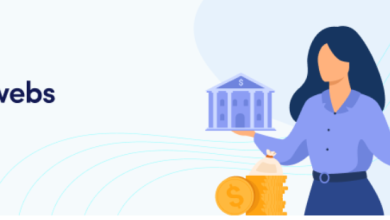How To Delete TikTok Video Step-By-Step Guide
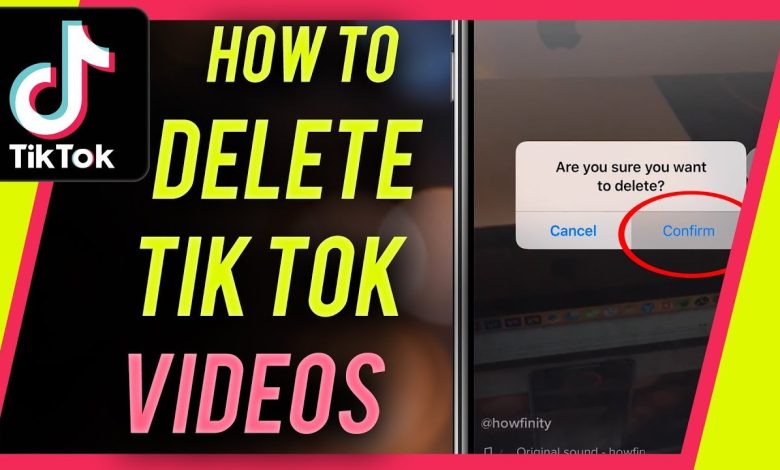
If you’re a TikTok user who enjoys sharing videos with others, there may be a time when one of those videos doesn’t turn out quite as well as you hope. Or maybe you captured a video that you saved as a draft and decided to get rid of it rather than finish or edit it.
In this tutorial, we’ll show you how to delete TikTok videos from your account. We’ll include how to delete the current video you’re capturing, one you’ve already posted, and a video you’ve saved as a draft. No matter where that video resides on TikTok, you can rid yourself of it in a few taps!
How to Delete Your Current Video
Once you record a video on TikTok, you have a couple of extra steps before you share it. These steps allow you to add media like sound, effects, or text along with hashtags, mentions, and a description. Because of these steps, you have a couple of ways to back out of the video and start over or not capture one at all.
On the TikTok Recording Screen
Sometimes you start recording a video and realize you need to stop. Do the following to end the recording and remove the video.
- Immediately tap the checkmark on the bottom right.
- Instead of tapping Next, tap the arrow on the top left to go back.
- Then hit the X, also on the top left.
- You’ll be asked if you want to Start Over or Discard what you’ve captured.
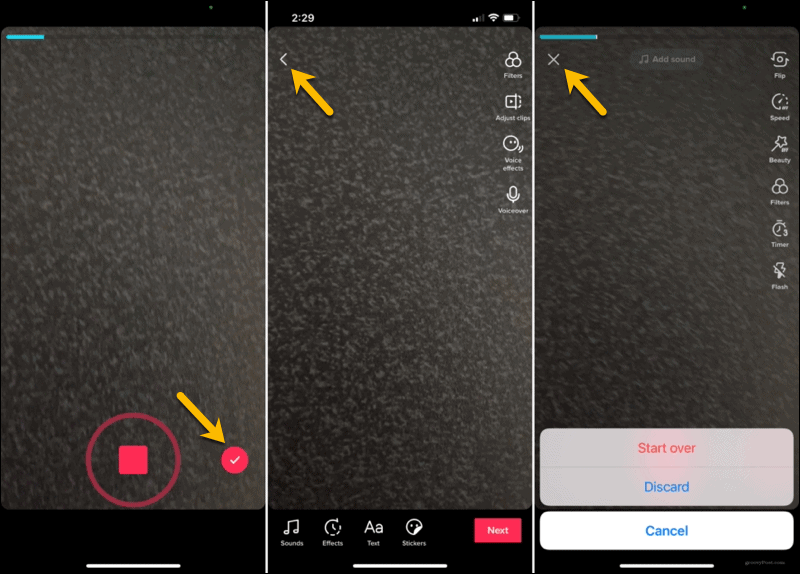
On the TikTok Editing Screen
If you captured a quick video, you may run out of time to hit the checkmark described above. Not to worry! Follow these steps.
- When you see your video preview on the editing screen, tap the arrow on the top left to go back.
- Then, hit the X.
- Choose either Start Over or Discard.

On the TikTok Posting Screen
If you make it to the posting screen and then decide to delete the video, it’s basically the same as above.
- Tap the arrow on the top left to go back
- Tap the arrow again on the editing screen.
- Hit the X.
- Choose Start Over or Discard.
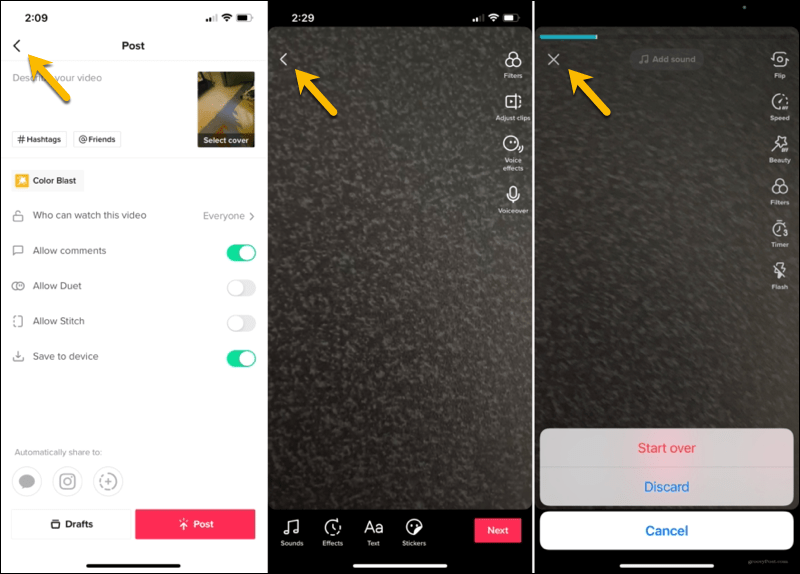
How to Delete a Shared TikTok Video
Maybe you already posted a video on TikTok that you now want to remove. This process is a quick and simple one.
In the TikTok Mobile App
- Tap the Me tab at the bottom to go to your profile.
- Select the video you want to remove.
- Tap the More button (three dots) on the lower right side.
- In the third row, right above Cancel, scroll to the right and tap Delete.
- Confirm this action by tapping Confirm.
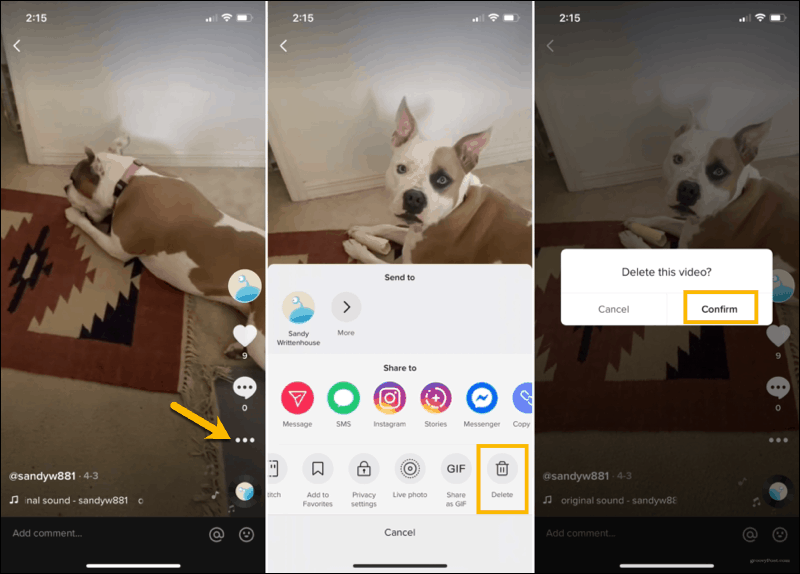
On the TikTok Website
You can also delete a posted video from the TikTok website. Visit TikTok, sign in, and then follow these steps.
- Click your profile icon on the top right and pick View profile.
- Select the video you want to remove.
- Click the More button (three dots) on the top right and choose Delete.
- Confirm this action by clicking Delete.

How to Delete a Saved TikTok Video
If you have a video saved as a draft that you decide never to post, you can remove it from your account. You can also delete more than one video draft at the same time.
Delete an Individual Draft
- Tap the Me tab at the bottom to go to your profile.
- Select Drafts.
- Swipe from right to left on the video you want to remove and tap Delete.
- Confirm this action by tapping Discard.
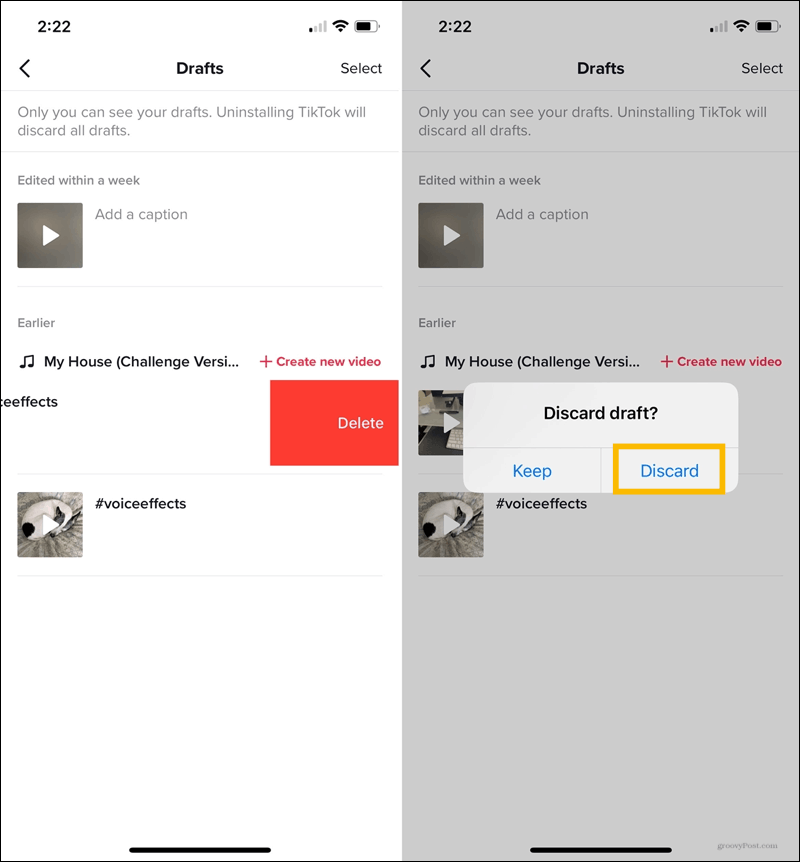
Delete More Than One Draft
- Tap the Me tab at the bottom to go to your profile.
- Select Drafts.
- Tap Select on the top right.
- Mark the circles for the videos you want to remove.
- Tap Delete (X) at the bottom.
- Confirm this action by tapping Discard.
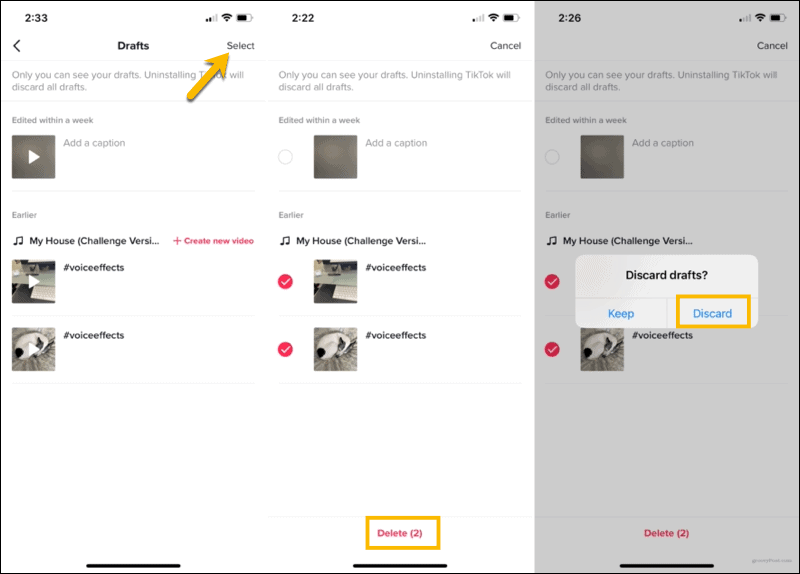
Easily Delete TikTok Videos You Don’t Want
You’re not stuck with videos you capture that turn out poorly or that you simply don’t like. As you can see, you’re able how to delete TikTok videos before sharing, after sharing, or that you’ve saved.
For more on TikTok, check back frequently with groovyPost! We’ll be covering additional topics on this popular social video app.
In the meantime, take a look at how to edit videos on your iPhone that you want to upload to TikTok!
Frequently Asked Questions
Here are the answers to more of your questions about deleting videos on TikTok.
Can you recover a deleted video on TikTok?
Not unless you have saved the video to your device. When you post a video, you can select the option to save a copy to your phone. Assuming you have done this, there should now be a TikTok album in your phone’s camera roll.
If I delete my account, will it delete my videos?
Yes. If you choose to delete your TikTok account, all of your videos will also be deleted. Be sure to save any important videos to your device before deleting your account.
Any videos that were saved or downloaded by another user will still be available to that user and the people they shared them with. If you have an issue with a video, you can report the content to TikTok support.
Can I report a video?
Yes, if you see a video that you think violates TikTok’s community guidelines, you can click on the Share icon. From there, tap Report. Follow the prompts to report the video.
Can I delete someone else’s post?
It may seem like a strange question, but let’s say one of your friends posts a video of you, and you aren’t happy with it. Of course, you may ask your friend to take the video down, but if they refuse, what can you do?
While you can’t personally delete a video on someone else’s account, you can report it. This would likely only be used in a situation where the video is highly offensive and violates the app’s terms and conditions.
But if that’s the route you’d like to take, all you need to do is locate the video, tap the Share icon on the right-hand side, and tap on ‘Report.’ Fill out the form and submit it. If TikTok decides the video goes against the community guidelines, the video will be removed. Just remember, you may lose a friend by doing so.