How to Combine and Merge Multiple Files into One Glorious PDF File?
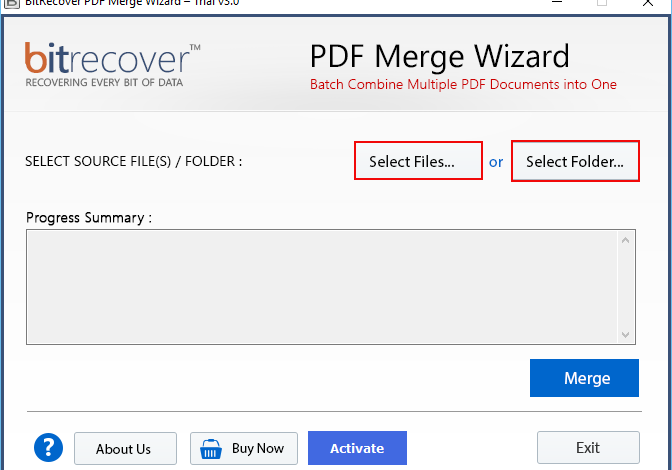
Note: Would you like to know how to combine and merge multiple files into one glorious PDF file? If you answered yes, then keep reading because you will learn the most wonderful approach.
PDF has overtaken all other file formats as the most widely used for documents all over the world. No matter if you’ve created a monthly report of sales or a contract for someone to sign, the document is almost certainly in PDF format.
If you have many PDF files, you may actually combine them into a single file in order to have access to all of your data. This post will provide you with some simple and efficient methods for merging numerous PDF files into a single document with ease.
Consider the advantages to combine and merge multiple files into one glorious PDF file before moving on to the rest of this article:
- Streamlines the process of file organization: A single PDF might be time-consuming to send, particularly if you handle numerous files, as an estate agent could when passing paperwork to a possible buyer of a house in a single transaction. It will be simpler if you consolidate all of the material into a single document.
- It helps you save space on the computer: PDF files can take up a significant amount of space due to the inclusion of photos, graphics, and, if applicable, 3D images. Multiple files saved as separate entities might take up a lot of space on your computer’s hard drive. Combining files, on the other hand, is a time-saving technique, especially if the files are stored on the cloud. PDF merging solutions make it possible to free up on your desktop, mobile devices, and tablet computers.
- Reduces the amount of time spent printing or scanning: Comparatively speaking, sending a combined file to the printer is less time-consuming than sending individual files. Some programmes make it simple to move files from one computer to another. In this case, it makes no difference whether you send files to the printer from a smartphone, tablet, or laptop.
So, what is the best way to combine many files into a single gorgeous pdf? Let’s have a look at the various methods that are available
Using Adobe Acrobat, you can quickly merge several PDF files into a single PDF format if you have the software. But, as we all know, it comes at a high price. As a result, if you do not have Adobe Acrobat, it is not recommended that you use it. You’ll have no choice but to use an online or third-party solution at that point.
Our personal recommendation for users is to use a professional solution, such as PDF Merge Application for Windows, to accomplish their goals. Many IT users and administrators see it as the most highly recommended programme available. With this programme, you may quickly and easily merge a limitless number of PDF files into a single PDF document with a few easy clicks.
Step by step process to merge PDF files into single PDF
- First and foremost, you must download, install, and launch the application.
- Select Files and Select Folders will now be available as options for loading PDF files in the solution, allowing you to import PDF files in two different ways.
- Once you have selected the files or folders, this software will display the total number of files or folders.
- To begin the procedure, select the Merge tab from the toolbar. The utility begins the process of merging numerous PDF files into a single PDF page.
- It will only take a few seconds to complete the steps outlined above. So, please be patient.
Take a look at some of the most impressive characteristics of the application
- The graphical user interface of this software is designed to be as easy as possible for the benefit of the users.
- The software allows you to combine many PDF files into a single PDF document at the same time.
- It is capable of effectively combining many huge PDF files into a single PDF document.
- Additionally, while combining PDF pages into a single document, this application maintains the attributes of each page.
- This product is available for download and installation on Windows 11, Windows 10, Windows 8.1, and other versions.
- Additionally, you may use this software to combine many PDF files into a single PDF format.
- The tool does not require Adobe Acrobat to combine and merge multiple files into one glorious PDF file.
Now, its time to conclude
We have seen, how to combine and merge multiple files into one glorious PDF file is highly asked query. As a result, we attempted to address this question in the blog post above. In this section, we’ve discussed the advantages of merging multiple PDF files into a single PDF. Additionally, give several methods for merging numerous PDF files. You are free to choose the option that you want.
Thanks for reading the article.
Read our more posts on https://dewarticles.com/





