How can I stop BullGuard from blocking the program?
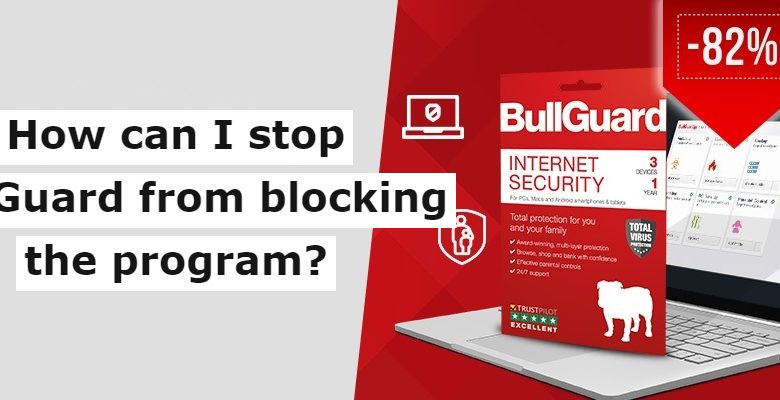
Malware developers are working on the front foot and it starts taking the help of websites, and applications to embed bugs. This is the reason BullGuard is there to protect you by blocking such suspicious files. BullGuard Firewall has the capability to scan every downloaded application, document, and website as well. If there is something suspicious, BullGuard will block that program or application. If you are the one who is stuck because of the blocked program then, you can unblock it. To stop BullGuard from blocking the program, you have to move ahead with a few things.
Add Exception to BullGuard Firewall
If you think that a program is blocked from Firewall then, you can add that as an exception. For that-
- Users will need to open the user interface of the program and go to the “Settings” section
- Enter the file path message that appears on the screen and there you have to enter the file path to add it
- This is the time to click on the “Add” option and go to the “Continue” option again
- Now, you can see that the program or content will be then excluded from the BullGuard domain
- When everything is all set, click on the Finish option and you are all set
How to add a folder in BullGuard?
If you download a program or application, it will save it in the folder. This is the reason that a folder might get infected. BullGuard doesn’t see what it is blocking, if it finds something suspicious, it blocks that then and there.
- Open BullGuard
When you open BullGuard, the main screen will be there on the screen. You will see the base of virus-fighting operations.
- Find Settings
The second thing you have to do is to click on the down arrow setting icon. This icon appears within the Antivirus area and a drop-down list will appear on the screen. Click on that Setting icon to access this section.
- Go to Advanced
When you access the Settings section, the antivirus screen will be on screen. It won’t be expanded. To access the entire BullGuard Settings, click on “Advanced” from the upper-right corner of the screen. If you don’t find that then, go to beside ‘Basic’ and you can see a lot of other settings there.
- Click on ‘Tuning’
When you click on ‘Advanced, different antivirus Settings will appear on the screen. You have to click on ‘Tuning’ that will be there on the bottom-left of the screen
- Check ‘Skip Folders/Files
After clicking on the “Tuning” the exclusion settings of antivirus will be there. From there, you have to check “Skip Folders/Files”. Click on the options
- Add Exclusion
When you click on folders/files, the exclusion for that particular part will appear on the screen. From there, click on the “+” option to add an exclusion
- Add Folder as Exception
After clicking on “+”, you have to find the particular folder and choose it. Enter the path as it is and choose the “Ok”
- Click “Ok”
When you find that folder and choose it, click on Ok. It will bring you back to the main BullGuard exclusion page with the exclusion. Click on Ok and you are all set
BullGuard Firewall Issue
If you find that BullGuard Firewall has blocked most of the program without suspect then, follow the step.
- From the maintenance and security dialog box, you will need to enable Windows Firewall manually
- You have to click on “Use suggested settings” and then, you have to click on the “Ok” option
- This is the time when you have to lessen the Firewall Windows. Now, go to the “Start Menu” and choose the Service option
- You will need to find the Windows Firewall from the service Window. Right-click on the services and click on the Properties option
- After that, you have to click on the pull-down arrow and choose ‘Automatic’. Click on the ‘Apply’ option
- Now, you have to click on the ‘Ok’ option to confirm the option
- When you see the service area, you have to check if the firewall is on or off
Here you are all set! Now, you can see that you easily can access the folder which is continuously blocking. If you choose to turn the Firewall off and exclude a blocked program then, take it at your own risk. Update BullGuard and programs and be safe all the time.





