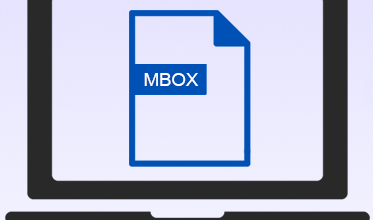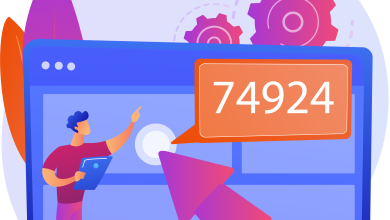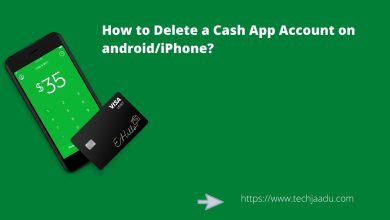Check Cash App Balance on Mobile or PC (Step-by-step Guide)

The most attractive feature of Cash App is its simple interface; The Cash App user can easily perform tasks like send/receive money and check the balance of his/her Cash App account easily.
Before mentioning the steps to Check Cash App Balance, we would like to inform you that there are only two possible ways to check Cash Apps balance. As of now there is no other way to check balance on Cash App. We have mentioned this in the beginning because some sites have mentioned wrong information for Cash App Balance Check; Incorrect information can lead to scams or unwanted fund deductions in the future.
Two Steps for checking Cash app balance
Below are the two exact steps to check Cash App Balance:-
- Cash application balance check can be done through Mobile, Android/iOS.
- Cash App Balance Check Using PC.
If you are a new Cash App user, and still haven’t installed Cash App on your mobile, please read the blog on how to do it easily by clicking on the highlighted text.
Step to check Cash apps balance on Android/iOS
- Open your mobile and login to your Cash App account.
- Check Cash Apps Balance Step 1
- Tap on the second number Banking shaped icon from the bottom left of the screen.
- Check Cash Apps Balance Step 2
- Here, you can view your Cash Apps balance.
- Check Cash Apps Balance Step3
- Now you have learned to check your balance on your phone, but if you don’t have mobile yet, you can check your balance on your PC.
Read next :- What is Cash App Bank Name for Direct Deposit?
Steps to check Cash App’s balance on PC
- go to the search engine; Open a new tab.
- Cash App Balance on PC Step 1
- On the search bar, type www.cash.app.
- cash app balance on pc
- Now, login to your account.
- cash app balance on pc
- Click on “Menu” as shown in the image below.
- cash app balance on pc
- Tap on “Banking” option.
- cash app balance on pc
- You will see your wallet balance there.
With our help, Richard followed the same steps to check his Cash Apps balance, but he got worried seeing his wallet balance; He was unsure of the calculations on the preview page. So, we helped him to check his transaction history by downloading the file in CSV format. And once the file was downloaded, Richard was able to trace an unknown transaction.
So, let’s see what are the steps Richard followed to download transaction history from Cash App.
Read Next:- Cash App Fee Calculator
How to download transaction history on Cash app?
The user has to log in to his Cash App account on the website Cash.app and follow the steps given below to download Cash App transaction history.
- Sign in to https://cash.app from your PC.
- cash app balance check on pc
- Click “Menu,” which is available on the right side of the home screen.
- cash app balance check on pc
- Click the “Statement” option in the menu bar.
- Download transaction history on Cash App
- Now, click on the “Download” option.
- Download transaction history on Cash App
- Save your file with name in desired location.
As we mentioned above, there are only two steps to do Cash App balance check, but you may see other options while surfing the internet. However, most of the steps mentioned will be wrong because once you start doing this, you will know. To avoid any fraudulent activity,
How to check Cash app card balance?
Some Cash App users misunderstand Wallet and Cash Card balance as two different things; However, the balance amount of both is same and can be checked through the steps mentioned in the blog.
Further, we would also like to inform you that users cannot check their Cash App balance using Cash Card at ATMs. We have explained the reason for this in the next paragraph.
If you want to Read Next:- How Does Cash App Show On Bank Statement?
Can I check my cash app balance at ATM?
No, Cash App does not provide any service to check their wallet balance at ATM.
How to check cash app balance without a Phone?
User can check his Cash App balance using phone or PC; If you do not have access to your phone number, you can use your email to sign-in to your account, and then you will be able to check Cash App balance.
Does Cash app send a monthly statement?
Cash App sends monthly statement to its user between 1st to 5th business day of the new month. If users want to check their old transaction details, they can follow the steps given below.
- Sign in to https://cash.app from your PC.
- Click on “Menu”.
- Tap on “Banking”
- There you will see your wallet balance.
- Click on Statement in the top right corner.
- Click on Export CSV.
How to Check Cash App Card Balance
- Open Cash App on your Phone
- Sign in to your Cash App account.
- Click the $ sign on the right side displayed on opening the Cash App.
- The Cash App balance will be displayed on the main page
- Visit the dashboard of the app next to a United States Dollar ($) sign to view your balance.
- Balance can also be seen in the top center of the app’s screen.
- Alternatively, call to get information about the available funds in your Cash App Card.
- Click to return to the homepage after viewing your Cash App balance.
How To Check Cash App Card Balance Without App
To check My Cash App card balance, open the Cash app on Android or iPhone and log in to your account. You will see your Cash App balance displayed on the primary account dashboard. You can also dial and ask the customer support to tell you your Cash App card balance.
Continue reading to know your Cash App balance in 3 different ways
Open Cash app and just tap on “$” button, then it will show you available Cash app balance at the top of the screen.
Alternatively, you can call to know the funds available on your card without the app.
Continue reading below as there are some alternative options to check your Cash App card balance if one of them fails. In fact, there are 3 ways to check your account and card balance.