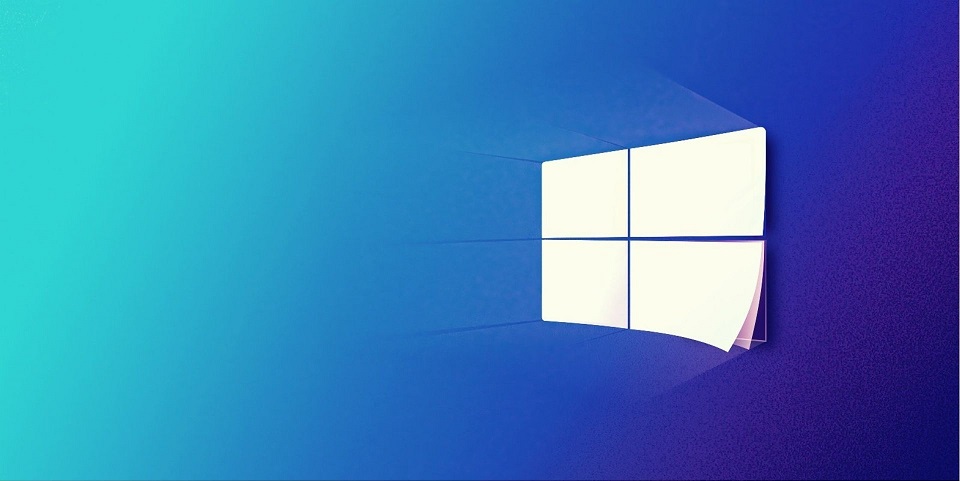Speed up Windows 10 of the system matters a lot. A new system has a speed but it reduces when you install lots of programs on it. These programs use the RAM which decreases the system speed. Some other factors can also affect the system speed. Whenever you run a program, it takes a lot of time to run or open a file. If the system seems slow, you should check for the reasons.
Methods for Speed up Windows 10 System
Increase RAM on the System
Users can increase the system speed by adding RAM. When the system has more RAM then the processes will get more cycles and work with good speed. Go to the system specifications and check how much RAM you can increase. Purchase the RAM and then install it on the system. Now the system will start running at a good speed.
Increase Free Hard-Disk Space
Along with the RAM, the free hard disk also matters. Every program needs the space to install and perform the task. If free space is low, many of the programs won’t work. Users can’t install the new updates also. You can remove some of the files or programs to increase space. Users may transfer the data to external storage and then delete it from Windows 10. Once your device gets good space, all your programs can work efficiently.
Uninstall Unnecessary Programs and Remove Junk
People install new programs from time to time. After installing, they use it for some time and then forget to remove it. These programs acquire the space and are not of any use. Users must check for those programs and then remove them. Most of these programs are games and applications like editing tools etc. Open the Apps tab and then remove all those applications. Now the user should check for junk files.
Many of these files like temp files create automatically and then become junk. Users must delete all these files regularly. When you can’t find all the junk files manually, run the Windows utility tool. Open the system and then run the cleanmgr. You have to run the utility tool on the command prompt and it will start searching the junk of your device. When you get a list of files, select items to remove. After deleting all the junk, device speed will improve.
Update Windows 10 and Other Applications
When the operating system is outdated, the device will slow down or can also get the error code 0xc00000e9. Some of the files can’t work, due to this the programs get affected and the system slows down. Hit the Check for updates button on the device. The internet should be reliable while updating the Windows 10 OS. When the OS gets updated, you should check for installed applications. Update all the applications of your device. After updating, restart your Windows 10 and its speed will increase.
Scan the device for malware
Viruses affect the device’s speed. They multiply and eat the free space. Malware also interrupts many of your programs and corrupts files. Removing the malware is necessary not only for not only speed but also for security. Users can run the full scan on Windows Defender to remove viruses. If you have a personal antivirus, run it on the system and keep the system safe and increase its performance.
Remove Malicious Programs
When the user inspects speed issues or regular crashes after installing any program then remove it. Users are getting issues because of the malicious program. These applications can cause many issues with the system. Go to the device and navigate to Apps. Select the particular app and uninstall it. After removing that application, go to C drive and delete all its remaining files. Restart Windows 10 and maintain the system speed.
Remove Background Processes
If Windows 10 is lagging, check the background processes. There can be various processes that are running on backgrounds. These processes also use RAM cycles which makes the system slow. You should check all the background processes and remove which are not in use. Open the system’s task manager and then hit on the Processes tab. Users can see all the running applications. Select the processes which you don’t require and remove them. Once the number of running processes decreases, the system speed will improve.